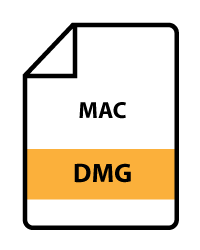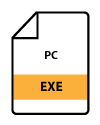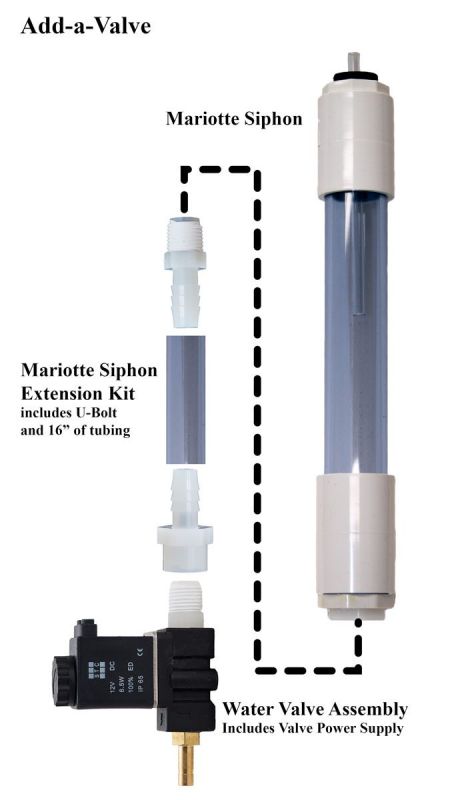StopShot Studio Water Drop Photography Kit
The StopShot Studio Water Drop Kit contains everything you will need to capture water drops and water drop collisions with a single water valve. The StopShot Studio Kit features 12 outputs for future expand-ability as well as a computer user interface for easier number entry and configuration.
This kit includes:
1 x StopShot Studio Controller
1 x High Precision Water Valve with matched nozzle
1 x Mariotte Siphon
1 x Mini Beam Sensor, mounting hardware, and 3.5 mm cable for connection
1 x Tripod mountable bracket for holding the siphon and water valve up
1 x Power supplies for both the Water Valve and StopShot
1 x PC to RCA Cable
1 x 6ft RCA cable
1 x USB Cable
The mounting hardware for this kit is all made from flat black anodized aluminum. The main bracket is 12" (305mm) long and has three tapped holes for a 1/4-20 tripod mount.
The StopShot Studio - High Speed Photography Controller
StopShot Studio is an expanded version of our StopShot high speed photography controller, the user interface for the StopShot Studio is your computer (either MAC or PC). The StopShot Studio features 12 outputs, 2 sensor inputs, a microphone input and a start button. This controller was specifically designed for those who want to have the capability to control many outputs. A good example are the photographers who want to get crazy with lots of water valves for some over the top water drop shots. Currently these photographers need to daisy chain two StopShot controllers to get 6 outputs - not anymore! Like the standard StopShot the Studio version is extremely flexible. You can get a feel for this flexibility by looking at some screen shots of the StopShot Studio Software you can also download the StopShot Studio control software from the support tab above.

Control StopShot Studio via USB
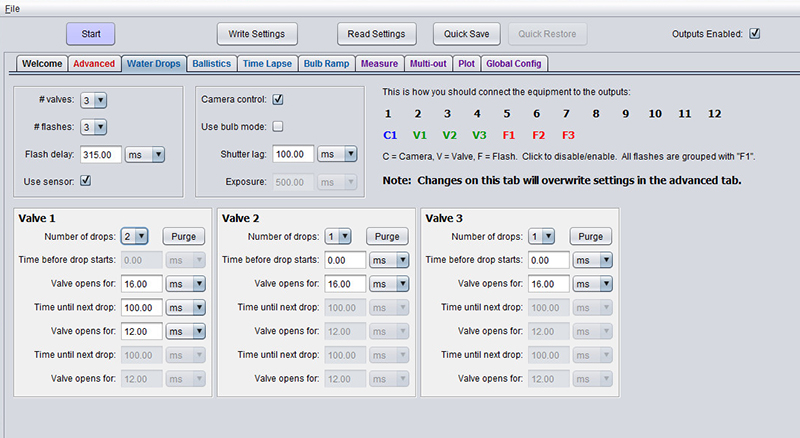
Whether you use a PC or a Mac you can use your computer to control the StopShot Studio. The computer removes the limitation of a small display, making the StopShot Studio much easier to configure. The computer software features tabs specifically for water drops, ballistics, time lapse as well as a completely configurable advanced tab. After you configure the StopShot Studio you can verify your results by clicking over to the plot tab to see your results graphically. Configurations can be saved to a file for easy recovery later. StopShot Studio is completely backwards compatible with all of our original StopShot accessories. You can even program a configuration and then disconnect it from your computer and run it remotely.
StopShot Studio has a dedicated tab just for water drop photography. See below for a screen shot. Just choose the number of water valves, flashes and whether or not you want to control your camera automatically and the computer interface will tell you how to connect everything as well as give you options for the timing control of each.
StopShot Studio Features
- 12 completely independent fully configurable outputs
- 2 sensor inputs - Allows cross beam functionality with standard beam sensors
- Microphone input for sound triggering
- Compatible with all of current StopShot sensors and accessories.
- LED indicators for power as well as each output
- USB mini connector for complete computer control (Mac or PC)
- Configurations can be saved off and recalled from files.
- Purpose specific tabs for common high speed and time lapse triggering needs
- All of the parameters feature tool tips to speed up the learning curve
- Plot window for reviewing your configurations before running
- Output disable to prevent outputs from triggering during configuration (useful for testing a setup)
- Measurement tab to allow for measurement of projectile speed and camera shutter lag
- Multi Out feature allows firing of multiple flashes without the use of Y cables or flash splitters
- Software controllable gain for microphone and sensor inputs
- Includes tab specifically for bulb ramping (not compatible with all cameras)
- Complex triggering options including multi group and loop-back features
- Ships with many common setup presets including 1, 2 and 3 drop collisions
- Events can be started from the computer or from the start button on the controller
- Quick save and recall to allow you to experiment with settings but still get back to a known good point.

Top Customer Questions and Answers (FAQ)
StopShot Studio Electrical Specifications
| Specifications | MIN | NOM | MAX | UNITS |
| Operating Temperature | -20 | 25 | 60 | C |
| Input Voltage | 6 | 12 | 16 | Vdc |
| Input Current - No Sensors Connected (12Vdc in) | - | 120 | - | mAdc |
| Input Current - IR Sensor Connected | - | 175 | - | mAdc |
| Output Current Sink | - | - | 1 | Adc |
| Sensor Supply Output Voltage | 4.0 | 4.5 | 5.0 | Vdc |
| Sensor Supply Output Current | - | - | 100 | mAdc |
| Max Voltage on Trigger Out Port | - | - | 40 | Vdc |
Windows - StopShot Studio Software Notes
The StopShot Studio Software requires the FTDI VCP USB Drivers to operate properly. Generally these are automatically installed by Windows but if you need to download and install them manually you can find them here:
http://www.ftdichip.com/Drivers/VCP.htm
The StopShot Studio Software is written in Java, and you will need to make certain you have Oracle's Java installed. The StopShot Studio program will let you know if you need to update your version of Java. You can find the latest version here:
http://java.com/download
Mac - StopShot Studio Software Notes
Compatibility: The StopShot Studio Software is compatible with Mac OS X version 10.7.3 (Lion) but we recommend OS X 10.9 or newer.
The StopShot Studio Software is written in Java, and you will need to make certain you have Oracle's Java installed. You can find the latest version here:
http://java.com/download
Trouble Communicating with your Mac?
If the StopShot Studio Software installs but will not communicate with the controller (the connected light is red) please follow the steps below:
Start a terminal window (under Launch Pad). It’s best to copy-paste these commands.
cd /Library/Extensions
sudo mv D2xxHelper.kext D2xxHelper.disabled
sudo mv FTDIUSBSerialDriver.kext FTDIUSBSerialDriver.disabled
The “sudo” command will ask for your login password (you won’t be able to see it while you type it).
Reboot your computer after this and StopShot Studio should be up and running!