StopShot Studio Software
StopShot Studio Software - for PC and Mac
The StopShot Studio Software makes controlling all of the components used for high speed photography a snap. This software gives you complete control over all 12 StopShot Studio outputs all through your computer (Mac or Windows machines). The software features many easy to use tabs to configure StopShot Studio for the type of photography you are doing. This includes Water Drops, Ballistics, Time Lapse and Bulb Ramping. If you want to set up your own more complex triggering scenarios the software has an advanced tab that gives complete control over all of the inputs and outputs. Below are some screen shots of the software to give you a feel for its flexibility.
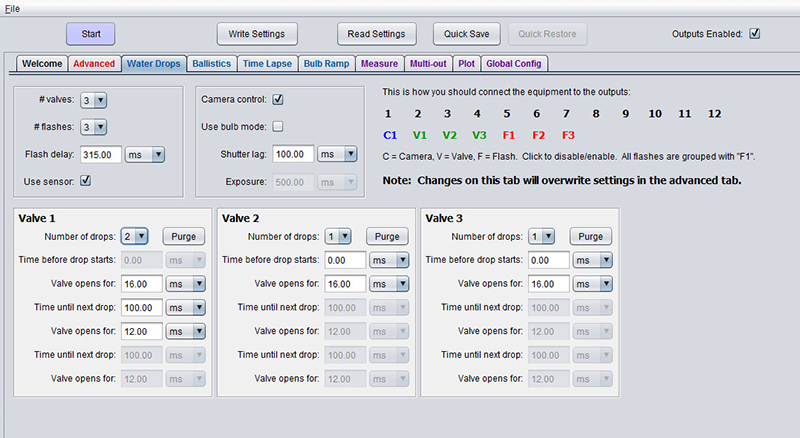
Water Drop Tab
The Water Drop Tab makes shooting water drops easy. You tell StopShot Studio how many water valves you want to control, how many flashes you are going to use, and whether or not you want automatic control of the camera. StopShot Studio will then tell you where to connect each device and provide you with easy to follow prompts to set up the timing for each valve. With this information StopShot Studio then sets all of the pulse times and delays for you.
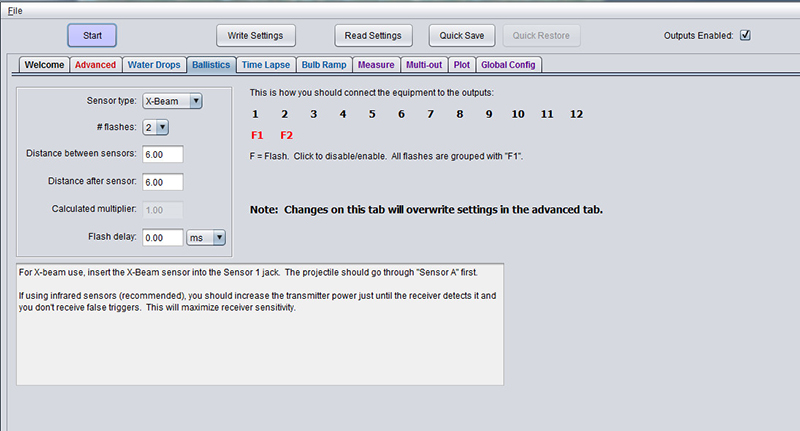
Ballistics Tab
The ballistics tab is another purpose specific tab provided by the StopShot Studio Software. This tab allows you to easily configure your StopShot Studio for ballistics work. Enter the distance between the sensors and the distance where you want the projectile to be when the flashes are fired and StopShot Studio will do all of the timing calculations for you. Because StopShot studio has two independent inputs it can do ballistics with two standard beam sensors. Using the measure tab you can even use StopShot Studio to measure the speed of your projectile.
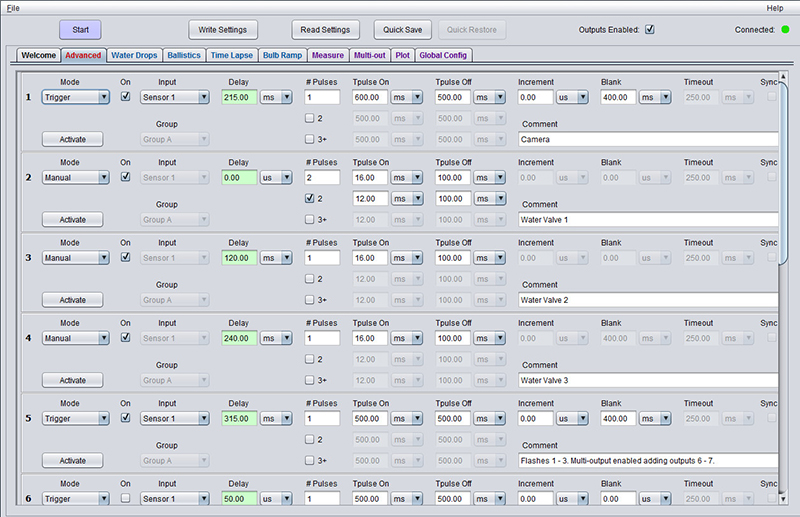
The Advanced Tab
The advanced tab is where you configure StopShot Studio to perform just about any triggering task you can think of. While it takes a better understanding of all the parameters it is endlessly flexible. To help with the learning curve each of the parameters has a float over tool-tip with a brief description of what the parameter does. Below is a screen capture of six of the twelve outputs on StopShot Studio. The tab shown was auto generated from the water drop tab. The advanced tab will always reflect the changes made in the Blue Colored Tabs. This tab is a bit of an eye chart as we needed to shrink it some to fit on the web page.
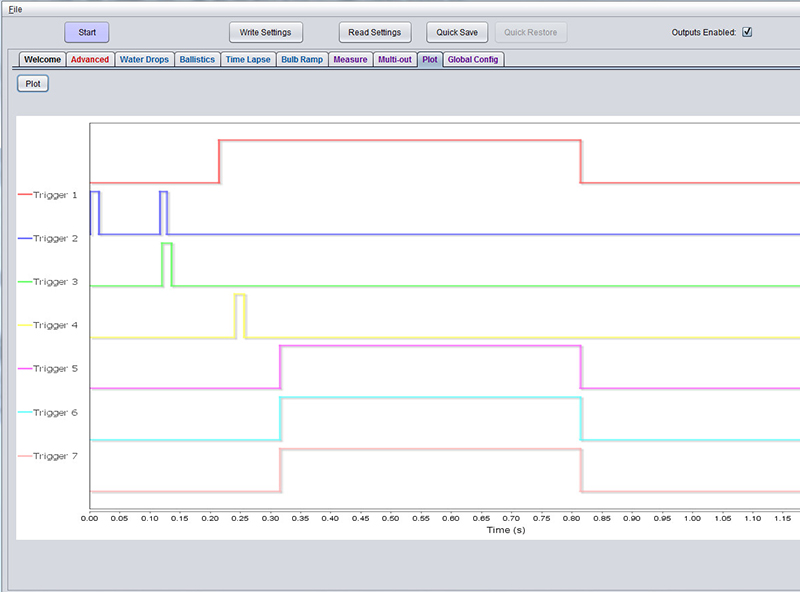
To learn more about StopShot Studio visit the StopShot Studio product page.
Plot Tab
So you have finished your configuration and now you want to verify it. You can do this with the Plot tab in the StopShot Studio Software. Below is an example of what the Plot Tab will generate with the parameters set above in the advanced tab.



