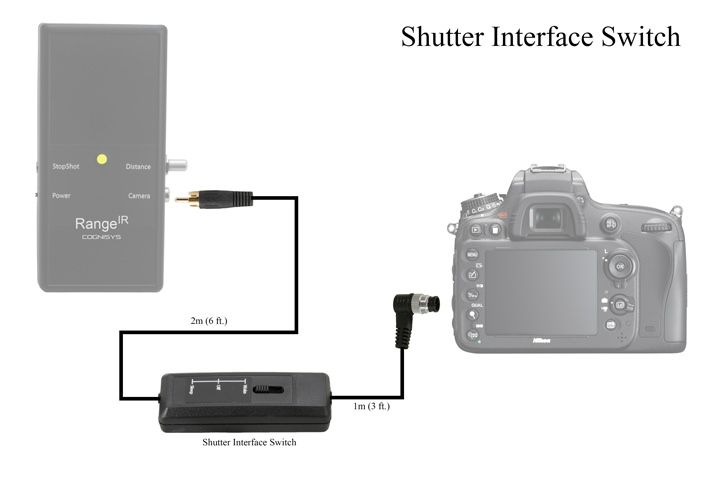Time Lapse Movies with StopShot
Time Lapse Photography with StopShot
The movie above was created from 240 individual images. The movie starts out with a frame captured every hour but as soon as the bloom started to open the rate of capture was changed to one image every 10 minutes. It took about 2 days for the bloom to completely open - all compressed down to about 15 seconds.
Equipment
The images for the time lapse video above were captured with a Canon Rebel XTi (400D) connected to StopShot with a 2.5 mm Shutter Interface Switch. It is important the Shutter Interface Switch is used instead of a standard shutter cable when shooting long duration time lapse. The shutter switch allows StopShot to wake the camera from sleep mode (make certain the Shutter Switch is in the Sleep position). You can see a shot of the setup below.

Settings
For the camera settings, put everything in manual mode - manual focus, manual exposure, and single shot mode - don't let the camera calculate anything. In fact if you have a lens with manual aperture use it as it will make for the most even exposure over all of the frames. The image size in the camera was set to the smallest size - for this camera that means 1936 x 1288 - this makes for a lot less memory needed on your memory card as well as faster post processing. This resolution is still more than you will need for HD quality video. I also used AC power for the camera, you can see the cable in the image above.. AC power just makes it easier not to have to worry about checking the battery.
The settings are pretty easy for StopShot as well. In the Global Config mode change the Timing Mode to Time Lapse. Go back to the main screen and then set the time between exposures. StopShot will then give you a countdown to when the next image will be taken as well as how many shots have been taken. That's it - the rest of the StopShot settings are default.
Post-Processing
The video above was post processed using LRTimelapse. If you plan to do time lapse photography I would highly recommend this software. The work-flow is well defined and the software is very easy to use. There were several frames collected for this movie that had very different luminance levels. LRTimelapse did an outstanding job of evening out the Luminance (called Deflicker in LRTimelapse). The video was processed at 1080P 15 frames per second.